Radio: Difference between revisions
m (Radio + Helmet Radio hotkeys) |
No edit summary |
||
| Line 17: | Line 17: | ||
'''Radios''' allow in-game text communication between characters tuned to the same channel. | '''Radios''' allow in-game text communication between characters tuned to the same channel. | ||
''' | '''NOTE:''' You can [[Dismantling|disassemble]] a radio by using the [[Science]] skill on it. | ||
== Uses == | ==Uses== | ||
Radios are the only in-game way for characters to communicate with each other when they are in different locations. An unlimited number of players can share one radio channel. Before "OBT 3" in August, 2009, a lot of teams were not using voice chat software (such as Mumble, Teamspeak or Ventrilo) and were then using the radio quite often. Even now, radios are still used by a lot of players and teams along with voice chat software and [https://discord.gg/qj4wVv7 Discord]. | Radios are the only in-game way for characters to communicate with each other when they are in different locations. An unlimited number of players can share one radio channel. Before "OBT 3" in August, 2009, a lot of teams were not using voice chat software (such as Mumble, Teamspeak or Ventrilo) and were then using the radio quite often. Even now, radios are still used by a lot of players and teams along with voice chat software and [https://discord.gg/qj4wVv7 Discord]. | ||
== Radio Settings == | ==Radio Settings== | ||
"USE" a radio to open its interface, and adjust its settings. The default channel will be zero, and transmit (broadcast) might be enabled, but you'll have to enable reception.<br> | |||
[[File:RadioGUI.png|align="left"|The channel defaults to zero.]] | |||
In the radio settings menu, you can change the channel, and adjust the range at which your radio is able to transmit and receive messages. You can also disable transmitting and receiving functions independently. | In the radio settings menu, you can change the channel, and adjust the range at which your radio is able to transmit and receive messages. You can also disable transmitting and receiving functions independently. | ||
| Line 35: | Line 36: | ||
* Channel 2 is [[Hinkley]] Info - started matches, kills and winners. | * Channel 2 is [[Hinkley]] Info - started matches, kills and winners. | ||
== Speaking with a Radio == | ==Speaking with a Radio== | ||
Once you and your friends are tuned to the same channel, you can talk to them by writing in the chat bar and holding down '''Shift''' when you press '''Enter'''. Or you can use a prefix '''/r''' (/r message to radio) and press '''Enter'''. Your sentence will be redirected to radio and not displayed in the general chat. However, speaking in the radio will make you [[Shortcuts|whisper]] while sending your message in the radio channel. You won't whisper if you only ''receive'' a radio message. | Once you and your friends are tuned to the same channel, you can talk to them by writing in the chat bar and holding down '''Shift''' when you press '''Enter'''. Or you can use a prefix '''/r''' (/r message to radio) and press '''Enter'''. Your sentence will be redirected to radio and not displayed in the general chat. However, speaking in the radio will make you [[Shortcuts|whisper]] while sending your message in the radio channel. You won't whisper if you only ''receive'' a radio message. | ||
| Line 42: | Line 43: | ||
Radio messages are not signed, which means their authors have to say who they are, if they want to be clearly understood. This means that you can also perform an identity theft by saying you are someone that you are not really. By then, some gangs will use codenames or identity password, which means you can only trust a radio message if it is followed by a specific number sequence. | Radio messages are not signed, which means their authors have to say who they are, if they want to be clearly understood. This means that you can also perform an identity theft by saying you are someone that you are not really. By then, some gangs will use codenames or identity password, which means you can only trust a radio message if it is followed by a specific number sequence. | ||
== Distress Signal == | ==Distress Signal== | ||
While a radio is in one of your hands, you can use '''/h''' (help, works on Latin keyboard layouts) or '''/p''' (privet/pomoshch, works on Russian keyboard layouts) prefix for your messages (.h and .p works as well) to send a distress signal. | While a radio is in one of your hands, you can use '''/h''' (help, works on Latin keyboard layouts) or '''/p''' (privet/pomoshch, works on Russian keyboard layouts) prefix for your messages (.h and .p works as well) to send a distress signal. | ||
All the [[Character]]s connected to your radio channel with a radio in their hand will be able to see your location on the [[The World|world map]] if you are in a random encounter. A red circle will appear on their world map, though you might need to tell them what [[Zone]] you're in since it's a big map. | All the [[Character]]s connected to your radio channel with a radio in their hand will be able to see your location on the [[The World|world map]] if you are in a random encounter. A red circle will appear on their world map, though you might need to tell them what [[Zone]] you're in since it's a big map. | ||
''' | '''NOTE:''' In order to send/receive distress signal, you need to have radio in one of your hand slots. | ||
''' | '''NOTE:''' Because '''Distress signal''' is considered a [[Commands|command]], do not use '''Shift + Enter''' like for normal radio message. Use just '''Enter''' instead. | ||
== Faction Radio == | ==Faction Radio== | ||
You can use a radio to access your faction [[Base]] database. You have to be in your faction and use radio with your faction frequency, that can be checked/modified in it's [[Bases|faction terminal]]. | You can use a radio to access your faction [[Base]] database. You have to be in your faction and use radio with your faction frequency, that can be checked/modified in it's [[Bases|faction terminal]]. | ||
| Line 71: | Line 72: | ||
*[[Footlocker]]s in urban areas | *[[Footlocker]]s in urban areas | ||
== Radio Hotkeys == | ==Radio Hotkeys== | ||
You can manually set a hotkey for a radio in your inventory and helmet:<br> | You can manually set a hotkey for a radio in your inventory and helmet:<br> | ||
Open your [[Reloaded.cfg]] and look for the ''[Bindings]'' section. | Open your [[Reloaded.cfg]] and look for the ''[Bindings]'' section. | ||
Revision as of 03:44, 18 January 2022
| Radio | ||
|---|---|---|

| ||
| A model 2043B Radio Communicator, from the fine people at Wattz Electronics. Dependable, rugged, and camouflaged. With the optional RS-121 interface. | ||
| Primary Use | Player communication | |
| Alternate Use | Distress signals | |
| Weight | 2721 grams | |
| Base Price | ?? caps | |
| Crafting Table | |
|---|---|
 x 1 x 1
| |
| Requirements | None |
| Blueprints | No |
| Resources | 5 x  1 x 
|
| Tools |  or or 
|
| XP | 33 info maybe outdated |
Radios allow in-game text communication between characters tuned to the same channel.
NOTE: You can disassemble a radio by using the Science skill on it.
Uses
Radios are the only in-game way for characters to communicate with each other when they are in different locations. An unlimited number of players can share one radio channel. Before "OBT 3" in August, 2009, a lot of teams were not using voice chat software (such as Mumble, Teamspeak or Ventrilo) and were then using the radio quite often. Even now, radios are still used by a lot of players and teams along with voice chat software and Discord.
Radio Settings
"USE" a radio to open its interface, and adjust its settings. The default channel will be zero, and transmit (broadcast) might be enabled, but you'll have to enable reception.
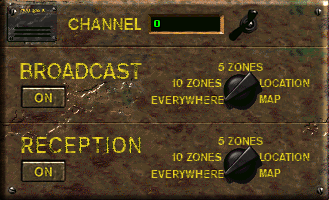
In the radio settings menu, you can change the channel, and adjust the range at which your radio is able to transmit and receive messages. You can also disable transmitting and receiving functions independently.
The channels numbers can be set between 0 and 65536. They are not secured, so if you know the channel number used by another player you can tune in and listen easily, though the chances of that happening randomly are extremely low.
Radios found in random encounters will be set to channel 0, and have their reception turned off, but transmission turned on. So when you find a radio, you should always check to see if you're transmitting on it and adjust it accordingly.
- Channel 0 is the default public channel - many people talk here.
- Channel 1 is Caravans Info - arrivals and departures, reception only.
- Channel 2 is Hinkley Info - started matches, kills and winners.
Speaking with a Radio
Once you and your friends are tuned to the same channel, you can talk to them by writing in the chat bar and holding down Shift when you press Enter. Or you can use a prefix /r (/r message to radio) and press Enter. Your sentence will be redirected to radio and not displayed in the general chat. However, speaking in the radio will make you whisper while sending your message in the radio channel. You won't whisper if you only receive a radio message.
To be able to speak on a radio, you must have it in turned on and in your inventory or one of your hands.
Radio messages are not signed, which means their authors have to say who they are, if they want to be clearly understood. This means that you can also perform an identity theft by saying you are someone that you are not really. By then, some gangs will use codenames or identity password, which means you can only trust a radio message if it is followed by a specific number sequence.
Distress Signal
While a radio is in one of your hands, you can use /h (help, works on Latin keyboard layouts) or /p (privet/pomoshch, works on Russian keyboard layouts) prefix for your messages (.h and .p works as well) to send a distress signal.
All the Characters connected to your radio channel with a radio in their hand will be able to see your location on the world map if you are in a random encounter. A red circle will appear on their world map, though you might need to tell them what Zone you're in since it's a big map.
NOTE: In order to send/receive distress signal, you need to have radio in one of your hand slots.
NOTE: Because Distress signal is considered a command, do not use Shift + Enter like for normal radio message. Use just Enter instead.
Faction Radio
You can use a radio to access your faction Base database. You have to be in your faction and use radio with your faction frequency, that can be checked/modified in it's faction terminal.
Currently available orders:
- Order recognition [playerName]
Checks up faction database for information on given player. (e/g "/r order recognition Voland")
Obtaining
- Unity Patrol
- NCR Army
- NCR Rangers
- Vault City Patrols
- Enclave Patrols
- Brotherhood Patrols
- Brotherhood Initiate Patrols
- Crafting
- Footlockers in urban areas
Radio Hotkeys
You can manually set a hotkey for a radio in your inventory and helmet:
Open your Reloaded.cfg and look for the [Bindings] section.
Find lines with UseBind... - if you don't have any add them below Reload=R
Recognize the binds have increasing numbers, adapt these examples to your needs.
UseBind0=Alt R | 100
UseBind1=Alt H | 725 726 727 735 736 737 738 739 740 741
The first one opens a radio from your inventory when you press Alt+R.
The second one tries different types of helmets until it finds a helmet radio and opens it, when you press Alt+H.
See Also
- Vic's Radio
- IRC information
- Voice Chat information