Motion Scanner: Difference between revisions
Prof. Torr (talk | contribs) m (Removed Category:Miscellaneous Items; added Category:Interface.) |
No edit summary |
||
| Line 1: | Line 1: | ||
[[File:MotionScan.JPG|thumb|Motion Scanner with HI / LOW Sensitivity and 12 Zoom Levels.]] | [[File:MotionScan.JPG|thumb|Motion Scanner with HI / LOW Sensitivity and 12 Zoom Levels.]] | ||
You can access your built-in Motion Scanner by pressing the TAB button on your keyboard. It will show you a mufti-colored top-down view of your | You can access your built-in Motion Scanner by pressing the '''TAB''' button on your keyboard. It will show you a mufti-colored top-down view of your [[Character]]'s immediate area, and will update live for motion adjustments. So if you watch your scanner while running, the scanner shows this as live movement. It has a HI/LOW sensitivity toggle switch and 12 zoom levels that are adjusted with your mouse wheel. | ||
Shown here is a typical Trapper Camp scene with tents that appear as large boxes in the scanner. The upper image is on zoom level 1 with the sensitivity on HI to show ground effects. The lower image shows the same exact scene with the | Shown here is a typical Trapper Camp scene with tents that appear as large boxes in the scanner. The upper image is on zoom level 1 with the sensitivity on HI to show ground effects. The lower image shows the same exact scene with the [[Character]] standing in exactly the same hex, but on zoom level 5 and sensitivity on LOW. The area closer to the [[Character]] is highlighted in a brighter color. | ||
==See Also== | ==See Also== | ||
Latest revision as of 06:41, 16 August 2020
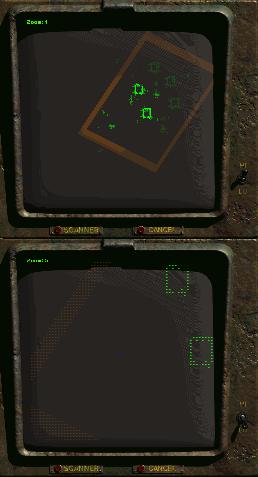
You can access your built-in Motion Scanner by pressing the TAB button on your keyboard. It will show you a mufti-colored top-down view of your Character's immediate area, and will update live for motion adjustments. So if you watch your scanner while running, the scanner shows this as live movement. It has a HI/LOW sensitivity toggle switch and 12 zoom levels that are adjusted with your mouse wheel.
Shown here is a typical Trapper Camp scene with tents that appear as large boxes in the scanner. The upper image is on zoom level 1 with the sensitivity on HI to show ground effects. The lower image shows the same exact scene with the Character standing in exactly the same hex, but on zoom level 5 and sensitivity on LOW. The area closer to the Character is highlighted in a brighter color.